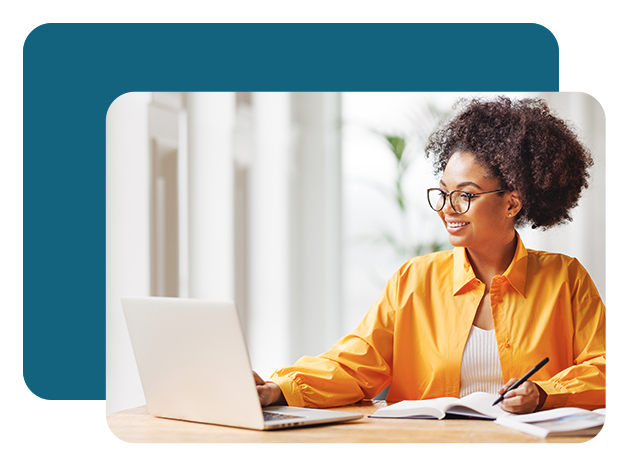Exciting News! InterAct LifeLine is now Pathroot Health
Our name has changed, but our mission remains the same: to empower individuals and families
on their recovery journey from addiction and chronic diseases with innovative, tech-driven solutions to reduce relapse and improve recovery.
Pathroot for Addiction Recovery
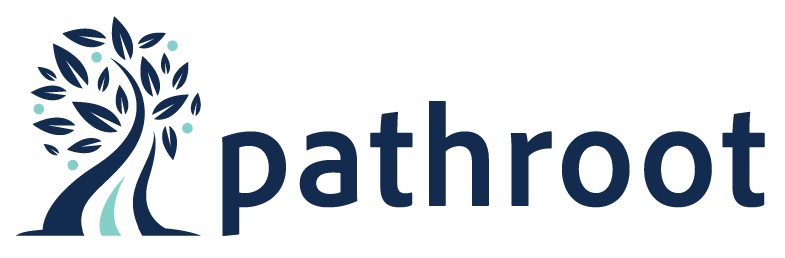
Pathroot provides an innovative program for individuals and families navigating the recovery journey. Whether you're supporting a loved one or focusing on your own path, Pathroot offers the resources you need to succeed.
Explore Pathroot Opens in new window and redirects to external site.
Pathroot will launch soon, join the waitlistOpens in new window and redirects to external site. to stay up to date on launch
Pathroot Health
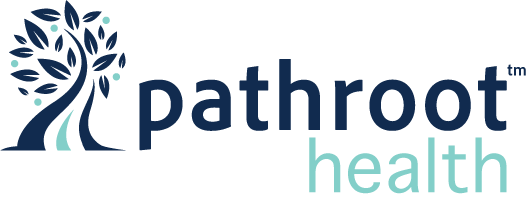
Pathroot leverages cutting-edge technology to transform recovery for individuals and families. Get detailed information on the markets we serve, how we reduce relapse, and support the full recovery journey with innovative solutions.
Visit Pathroot HealthOpens in new window and redirects to external site.
Why the Change?
Consolidating our efforts under the Pathroot brand allows us to streamline our offerings and enhance the support we provide. This alignment strengthens the foundation from which we deliver personalized and impactful recovery solutions, ensuring robust support for individuals and families navigating addiction recovery.
A letter from the Co-FounderOpens in new window and redirects to external site.
Join Us on This New Journey
The transition to Pathroot is more than a name change—it's a commitment to enhancing our collaborative and innovative approaches to addiction recovery. We invite you to explore Pathroot today and discover how we can support your recovery journey.
Together, let’s continue to advance toward a healthier future, breaking the cycle of addiction with powerful tools and unwavering support. Welcome to Pathroot, where transformation begins.
Visit PathrootOpens in new window and redirects to external site.
Contact usOpens in new window and redirects to external site.